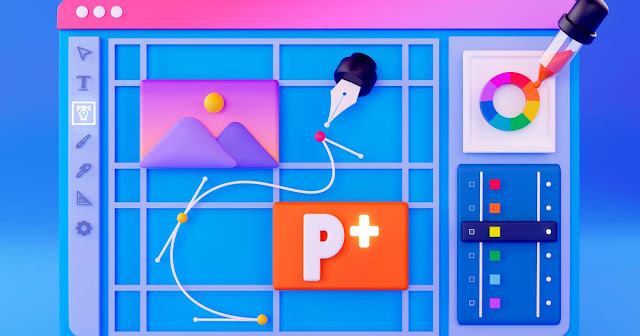If you need a quick reference about changing aspect ratios of your footage in Final Cut Pro, take a look at our short walkthrough below.
Let’s start with the basics. What is the aspect ratio? Basically, it's the ratio of the height and width of your video. Different screens have different aspect ratios, and if you don't choose the right one, you'll end up with black bars either on the top and bottom or on the side of the video.
Changing the aspect ratio in Final Cut Pro is not difficult, but it's important to know that it might distort the video images, so you might need to do additional editing or make further adjustments afterward.
Here's how you can change the aspect ratio in Final Cut Pro in a few easy steps:
Step 1: Check the requirements from the online platform where you’re planning to use the video. For example, Instagram Reels may have 2 aspect ratios: 9x16 and 4x5.
Step 2: Start a project in Final Cut Pro and name it.
Step 3: In the video menu choose the format for your video or film. Pick vertical if you plan to submit your video to TikTok or IG Reels. Choose, for example, 1080x1920 resolution, which is optimal for your vertical videos.
Step 4: Select the video you want to change. Go to the Video Setting.
Step 5: Adjust the Scale up and adjust Position.
After you've changed the aspect ratio, make sure to double-check the video and make additional revisions if necessary. And don't worry, you can always undo the change if you don't like the final product.
Changing the aspect ratio might take a few moments, especially if you have a long video.
When you change the aspect ratio, make sure to view your video in the new aspect ratio to ensure everything looks good.
Remember that you can always change the aspect ratio back to the original setting if necessary.
Final Cut Pro also has many other features and tools that can help you edit and enhance your videos. It's worth exploring them to create the best possible video.
Here are some other useful tips
Changing the aspect ratio of your video in FCP can affect how your shots are framed. If you're changing from a wider aspect ratio to a narrower one, you may need to reframe your shots to avoid losing important information or cutting off heads or other objects. Adjusting and reposition is key in this case. Just see again in the video above how much may be lost while changing the video from horizontal to vertical.
If you do need to reframe your shots after changing the aspect ratio, you can use Final Cut Pro's crop tool to adjust the framing. This tool allows you to crop the edges of your shots to create the framing you want.
Even if 4:3 and 16:9 are the most common aspect ratios, there are many other ratios you can experiment with. For example, a 2.35:1 aspect ratio is often used in cinematic productions, and a 1:1 aspect ratio can be effective for social media videos.